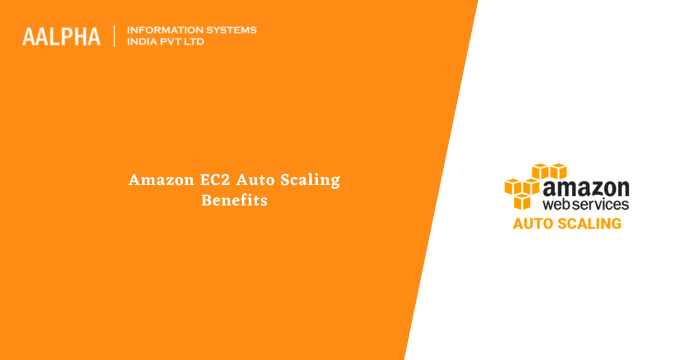One of the best ways to maximize the advantages of AWS cloud is to add the Amazon EC2 Autoscaling. With Amazon EC2, developers can effortlessly build applications that are resistant to failure. What’s more, this approach helps developers separate application from common instances that often leads to failure.
Note: Amazon Elastic Compute Cloud – EC2, is a web service platform that offers secure and adjustable compute capacity in the cloud to enhance its functionality. It is mainly made to simplify work for developers.
Amazon EC2 provides developers with the tools to build failure-resilient applications and isolate them from common failure scenarios.
Your apps will attract the following benefits once you implement AWS EC2 auto scaling:
-
Enhanced fault tolerance
With Amazon EC2 auto scaling in place, the app can note when an event is harmful to the system, remove it, and create a productive instance to replace it. Besides, you can customize the Amazon autoscaling to use varied availability zones. This enhances a continuous process such that if one zone isn’t active or functional, the Amazon EC2 auto scaling will configure the other zone to compensate the unavailable zones. This makes the auto scaling processes continuous.
-
Improved availability
The Amazon EC2 auto scaling ensures your app has the required capacity to handle the traffic and related tasks. This ensures the steady delivery of results without encountering a complex process.
-
Effective cost management
You can effortlessly adjust (increasing or decreasing) capacity as needed, as long as you have Amazon EC2 in place. Ideally, you only pay for the EC2 instances you use. Besides, you can only launch instances when you need them and terminate them when they aren’t in use. This helps save money and improves the overall concept of managing costs and meeting customer demands.
-
Completely Controlled
Amazon EC2 auto scaling gives you the ultimate freedom to control all the instances. You can have root access and interact with all the instances just the way you can interact with other machines even if you stop an instance; when not in use, you can always keep the details while using APIs to retrieve the same instance.
-
Secure
Security is a top concern with AWS. Therefore, you will enjoy the data center & network architecture specifically created to safeguard data for organizations where security is a key element.
Besides, Amazon EC2 collaborates with Amazon VPC to offer solid security measures and a strong networking functionality for all of your compute resources.
-
Reliable
Amazon EC2 will give you a reliable platform for auto scaling processes to be effective. With the Amazon EC2, you can replace instances rapidly and commission the next instances effectively. Besides, the Amazon EC2 service is readily available for every Amazon EC2 area, including remote access; hence, it is highly reliable.
These are the top benefits of Amazon EC2 auto scaling you should know.
How Amazon EC2 Rebalancing activities
Rebalancing of activities can either be zone availability or capacity availability. Let’s describe the rebalancing availability cases individually, as shown below:
-
Capacity Rebalancing
When Amazon EC2 auto scaling is in progress, you can activate the capacity rebalancing when using spot instances. This allows the auto scaling processes to activate an instance whenever the platform notices some risks that can affect the whole process. Once a new instance is activated, the other operating instance stops automatically, paving room for a healthy and secure auto scaling process.
-
Availability Zone rebalancing
After a series of events and functionalities, the auto scaling platform or, rather, the group will be unbalanced in time zones. As a result, Amazon EC2 auto scaling fills the gaps by launching new availability zones and balancing them off.
Among the actions that can cause rebalancing of activities include the following:
- When an availability zone with less capacity recovers and gets additional capacity
- When changing the availability zone for a specific auto scaling group
- When terminating or removing instances or when placing instances on standby mode, the group lacks balance.
- When an availability zone has price fluctuations, you need to rebalance the price.
Note: The Amazon EC2 auto scaling process creates new instances before closing the existing ones, and when at or near the required capacity, it could affect the rebalancing processes and activities.
To overcome these issues, make sure the platform exceeds the maximum capacity when replacing activities is in progress.
How Amazon EC2 enhances Instance distribution
Amazon EC2 ensures there is an even distribution of instances in every active time zone to enhance efficiency. With Amazon EC2 auto scaling, the platform will create new instances in the active zones that have fewer instances.
If there is a selection of several subnets for the available zone, the auto scaling process randomly picks a subnet from the available zone. If the initial attempt fails, the auto scaling process will choose another available zone until the process is successful, thus ensuring a continuous process.
When the available zone becomes unhealthy or inactive, there will be an uneven distribution of instances across the available zones. Once the recovery process happens, the Amazon EC2 auto scaling process rebalances the groups automatically by creating instances in the active availability zones while closing instances somewhere else.
How to set up Amazon EC2
If you aren’t familiar with the processes and want to set up an Amazon EC2 for auto scaling, follow the steps below:
- Sign up for an AWS account
- Create user admin
- Create a key pair
- Create a security group
Amazon EC2 Auto Scaling Best Practices
Amazon EC2 pro tips or best practices to ensure you get the most out of the auto scaling processes for Windows:
- Always use updated versions of drivers to improve performance and speed up fixing issues
- Use the latest Windows AMIs to create new instances to improve efficiency
- Before the migration process, always test the system or application’s performance
- Use updated launch agents for all the processes
- Always use Amazon EBS snapshots to back up your data
- Track your AWS resources by using instance metadata and custom resource tags
- Use different Amazon EBS capacities for storing your personal data and data for the operating system
How to Troubleshoot issues with Amazon EC2 Auto Scaling process
Sometimes, you may encounter problems when scaling your apps on Windows. Here are some of the common issues & solutions:
-
No password
Before connecting any Windows instance with a remote desktop, you will be prompted to use a specific account with a password. These are the details you used when launching an instance.
You can choose to retrieve the auto-generated password for the admin account or use the account & password used in the original instance from which the AMI was created. In case you don’t have the password or can’t remember the details, you can configure some OS settings before the creation of AMI.
Still, you can always reset the password if the Windows instance is not programmed to produce a random passcode.
-
Instance limit exceeded
You will receive this prompt, especially when launching a new instance, restarting, or stopping an instance. However, when you see this message, it means that you have reached the maximum number of instances you have to launch in a region. Your new AWS account often has default limit settings to the number of instances you can create based on the region, hence the limit issues.
The solution to this is quite simple, as you only need to request the limit increment based on the region, and you are good to go.
-
Insufficient instance capacity
This message appears when you are launching a new instance, restarting, or stopping an instance. When you see the error in an instance activity, it means AWS doesn’t have enough space to handle the task or request.
To solve this error, perform the following:
- Wait for some minutes, then perform the activity again since the capacity keeps readjusting when handling requests.
- Send another request, but with fewer instances. For instance, if your request is for 15 instances, send 3 requests for 5 instances or 15 requests for 1 instance.
- Don’t specify the availability zone when launching an instance to send a new request.
- Use a different instance type (can change into a large size later on) when launching an instance to send a new request.
-
Stopping an instance
Sometimes, you can stop an instance and realize it has stuck in the stopping state. This means the host computer is having issues. However, you won’t pay for an instance when in stopping mode or any other mode. You only pay when in running mode.
If you are having issues with stopping an instance, you can simply force-stop it using the console. However, this is only applicable when an instance is in stopping mode. Again, you can force stop an instance using AWS CLI when an instance is in any mode, except when terminated or shutting down.
Steps to follow when force stopping an instance
- Open the Amazon EC2 console
- Select instances, then stuck instance in the navigation bar
- Select the instance state, then force stop instance, and then stop
- If the instance hasn’t stopped after 10 minutes, send a request to AWS for help, describing the measures and steps you’ve sent to get the required solution for easy tracing of the underlying issue and getting an instant solution.
Conclusion
Amazon EC2 auto scaling is the ultimate solution for any developer. The process will ensure you have an easy time throughout the process while getting the best experience and value for your money.
Are you looking for AWS consulting and development services? connect with us today!
Also read : S3 Security Best Practices | AWS Cloud Migration Best Practices